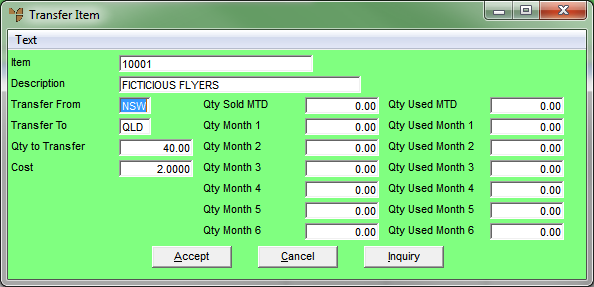
When you generate the list of items to be included in an automatic purchase order batch, items that are identified to be transferred from another warehouse which has excess stock (rather than purchased from a supplier) are displayed on the Transfer Item screen. You use this procedure to maintain the automatically generated transfer items and to manually add transfer items to a batch.
Refer to "Maintaining Automatic Purchase Order Lines".
If you selected to add, insert or edit a transfer item, Micronet displays the Transfer Item screen.
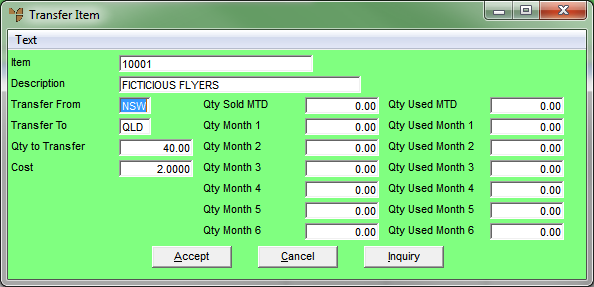
|
|
Field |
Value |
|
|
Item |
Micronet displays the ID of the item added to the automatic purchase order. If you are adding an item, enter or select the ID of the item you want to add. |
|
Description |
Micronet displays the description of the selected item. |
|
|
Transfer From |
Enter or select the warehouse ID that the item is to be transferred from. |
|
|
Transfer To |
Enter or select the warehouse ID that the item is to be transferred to. |
|
|
Qty to Transfer |
Micronet displays the quantity of the item it has calculated you can transfer. You can change this if required. If you are adding an item, enter the quantity of the item to transfer. |
|
|
Cost |
Micronet displays the buy price for the item from the Item master file (refer to "File - Inventory - Sell Price"). You can change this if required. |
|
|
Qty Sold MTD 1-6 |
Micronet displays the quantity of the item sold in the month to date and in each of the previous six months. |
|
|
Qty Used MTD 1-6 |
Micronet displays the quantity of the item actually consumed in the month to date and in each of the previous six months. The calculation for quantity consumed is set on the Inventory Configuration screen (refer to "Edit - Program - Inventory"). |
Micronet displays the Enter Text screen where you can enter the required text line. Select Accept to save the line. You can also select ITEM to redisplay a new Transfer Item screen.
Micronet displays the full Item Inquiry screen. Refer to "Displaying the Item Inquiry Screen" for information on using that screen.
Micronet redisplays the Transfer Item screen so you can add another item if required.
Micronet redisplays the Automatic Purchase Order screen.